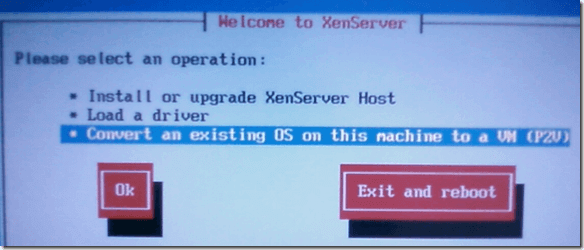In order to P2V a Linux server to a XenServer host, you need to reboot the machine you want to convert and boot from the XenServer Installation CD. When you see the Welcome to XenServer screen, select OK and the installer will do some hardware detection, etc. After that, you will get four choices, one of them being
Convert an existing OS on this machine to a VM (P2V)
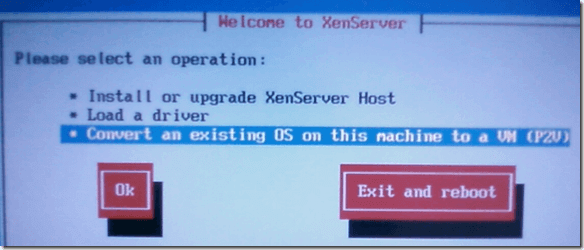
And that’s it! Follow the rest of the prompts and the server will be virtualized. After it is complete, you will need to attach a VIF in order to have external network connectivity.
General Guidelines for Virtualizing Physical Servers
When considering how to best begin virtualizing a collection of physical servers, it is best to gain some comfort level and experience with virtualizing servers that are more simply configured, moving later to servers with more complex configurations.
Good candidates typically include servers that are used for test and development environments, and servers used for in-house IT infrastructure (intranet web servers, DNS, NIS, and other network services, etc.). Typically servers that are doing heavily CPU-intensive tasks (sophisticated mathematical modeling, video rendering) or are I/O-intensive (high-traffic commercial web sites, highly-used database servers, streaming audio/video servers) are not the best candidates for virtualization at the start.
Once you have identified some physical servers that seem reasonable to work on first, you should take a close look at how you are currently using them. What applications are they hosting? How I/O intensive are they? How CPU-intensive are they?
To make a reasonable assessment, you should gather a reasonable amount of data on the current physical servers that you are thinking about virtualizing. Look at system monitoring data for disk usage, CPU usage, memory usage, and network traffic, and consider both peak and average values.
Good candidates for virtualization are:
• servers whose CPU and memory usage and NIC and disk throughput are low will be more likely to coexist as a VM on a XenServer Host with a few other VMs without unduly constraining its performance.
• servers that are a few years old - so their performance as VMs hosted on a newer server would be comparable to their existing state.
• servers that do not use any incompatible hardware which cannot be virtualized, such as dongles, serial or parallel ports, or other unsupported PCI cards (serial cards, cryptographic accelerators, etc.).
Once you have identified a set of machines that you want to virtualize, you should plan the process to accomplish the task. First, provision the physical servers that will serve as your XenServer Hosts. The chief constraint on the number of VMs you can run per XenServer Host is system memory.
Next, plan how you will create the VMs. Your choices are to P2V an existing server, install a fresh server from network-mounted vendor media, or install a base operating system using a pre-existing template.
If you P2V an existing server, it's best to P2V a test instance of the server, and run it in parallel with the existing physical server until you are satisfied that everything works properly in the virtual environment before re-purposing the existing physical machine.
Next, plan how to arrange the desired VMs on the XenServer Hosts. Don't "mix up" servers - assign VMs to specific XenServer Hosts, giving consideration to complementary resource consumption (mixing CPU-intensive and I/O-intensive workloads) and complementary peak usage patterns (for instance, assigning overnight batch processing and daytime interactive workloads to the same XenServer Host).
For configuring individual VMs themselves, keep these guidelines in mind:
• create single-processor VMs unless you are serving a multi-threaded application that will perform demonstrably better with a second virtual CPU.
• when you configure the memory settings for a VM, consult the documentation for the guest operating system you plan to run in that VM and for the applications you plan to run on them.